This video will show you how to take advantage of one of Apple's iMovie advanced editing feature, picture-in-picture effect. This feature allows you to embed either another video, or images into a base video. To enable this valuable tool in iMovie, go into the iMovie preferences by clicking on "iMovie" in the top left hand corner of your screen. Under the General tab make sure "Show advanced tools" is selected. Import a video from your event library by dragging it into iMovie and selecting picture-in-picture. You can edit the clip with just as many options as your main video as well as add a transition, create a border and edit the audio quality. The instructions to use picture-in-picture are accompanied by screen captures so you can see the menus and options throughout the tutorial. Happy video editing!

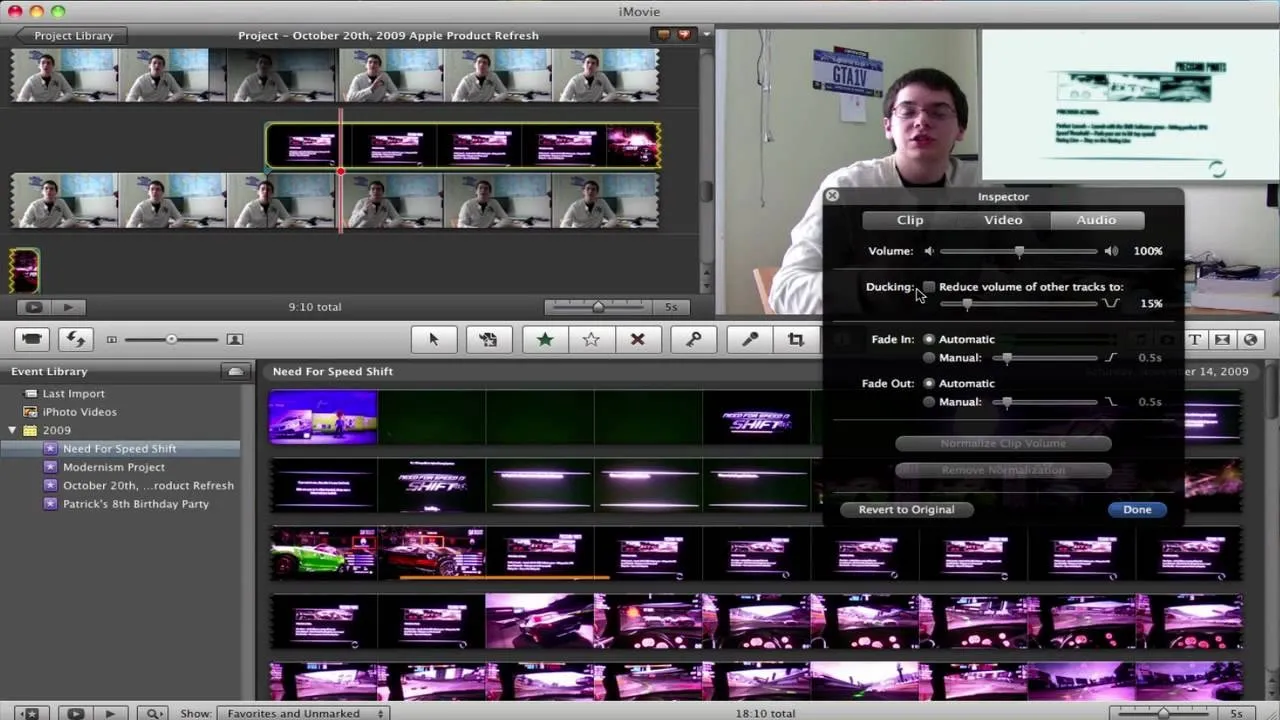
Comments
No Comments Exist
Be the first, drop a comment!